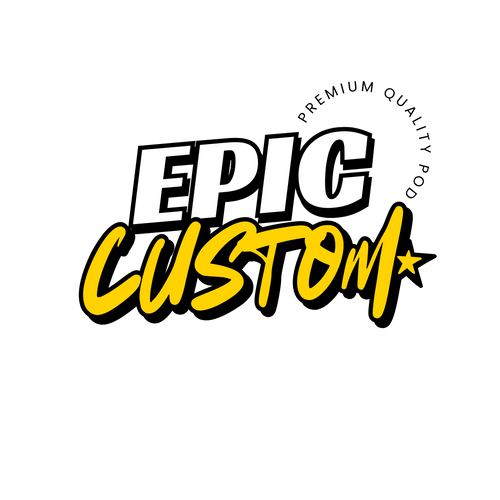🛠️ Tips & Tricks: Preparing Your DTF Gang Sheet File for Best Results
Crafting a flawless DTF gang sheet is key to maximizing print efficiency, preserving material, and ensuring vibrant, clean transfers.
1. Start with Planning & Organization ✅
-
List designs & sizes ahead of time—know what you're printing and how big everything needs to be
-
Decide sheet dimensions based on film width (typically 22") and required length
2. Use Proper File Formats & Resolution
-
Vector formats (AI, EPS, PDF) are best for crisp scaling
-
For raster images, use PNG, TIFF, or PSD with 300 DPI minimum
-
Avoid JPEGs—they don’t support transparency and lose quality with compression
3. Ensure Transparency & White Underbase
-
Keep backgrounds transparent unless intentionally printing white areas
-
For underbase, create a knockout white layer under colored elements, expanding edges by ~0.1—0.2 mm to prevent “gaps”
4. Color Mode & Artwork Settings
-
Stick with RGB color mode in design stage—let RIP software handle CMYK conversion
-
For predictability, consider designing in CMYK preview mode for color-critical work
5. Layout & Spacing Savvy
-
Build your artboard at 22″W, custom length
-
Leave consistent margins of ~0.25″ between designs and edges
-
Arrange “Tetris-style”—rotate and pack designs efficiently to avoid wasted space
6. Software & Tools
-
Vector-friendly apps (Illustrator/CorelDRAW) or raster tools (Photoshop, GIMP) are ideal .
-
Online gang sheet builders can auto-check resolution, spacing, and format
7. Final Export & Proof
-
Export as high-res PNG (with transparency), or PDF/TIFF for layered/vector art
-
Preview the sheet at 100% zoom—check spacing, cutting margins, knockout underbase, and text legibility.
8. Common Pitfalls to Avoid 🚫
-
Overcrowding: Avoid overlapping or cutting too close between designs
-
Hidden layers or stray objects: Clean artwork thoroughly before export
-
Low-res imports: Every asset must be 300 DPI or higher
-
Ignoring printer specs: Double-check film size, RIP settings, white underbase rules, etc.